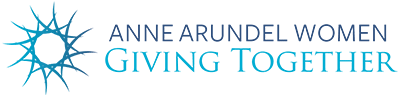using our grantmaking software
| Before you begin your application, please read the following Grant Management Software instructions, as well as the Grant Guidance webpage in its entirety. We require that all grant applications be submitted using our online grantmaking software (Foundant). The software will become active on January 1, 2026, the same date that we release our Call for Applications. All applications are due no later than 11:59 pm on January 31, 2026. We encourage you to start your application early to allow time to ask questions and to locate necessary information. We will also be offering a Zoom Grant Applicant Workshop on Wednesday, January 7, 2026 from 9:30 am-10:30 am, and from 1:30 pm-2:30 pm. These sessions will be identical, so you may choose the session that best fits your schedule. To receive the Zoom link, registration is required. For the morning session, register HERE and for the afternoon session, please register HERE. AAWGT uses an online Grants Management System provided by Foundant Technologies which allows your organization to prepare, edit, complete and submit an application, and all agreements and follow-up reports if awarded a grant. It also maintains all previous applications and reports which can be viewed. We recommend that you use the latest version of Google Chrome browser. While our Foundant software also supports other browsers, we have occasionally experienced problems with browsers other than Chrome. Chrome can be downloaded free from the Internet. Our grant management software will not work with Internet Explorer browser. Go to www.givingtogether.org and then click on Grants > Grants Portal. Then click on the blue Log In button. If your organization has an account from a previous year, continue to use that account. Do not create a new account. Each organization may only have one user account even if there will be many people using that account. The software tracks users by Employer Identification Number (EIN) and will not allow more than one account per EIN. If you are not sure about your organization or your own login, inquire via email to GrantAppHelp@givingtogether.org. If you need an account transferred to a new email address because a person has left your organization, please let us know so that we can create a new account and transfer the previous information. If your organization is new, the first step is to create a User Account. From the Logon Page, click Create New Account, and enter the information requested on the Registration page and click Proceed to Next Step. In addition to the Primary Contact (the person who first begins the Application), an organization can have other individuals who can view, edit and submit the Application as well. This is part of the ‘Collaboration’ function and is designated by the Primary User. To add or remove individual accounts from your organization, please send a request to GrantAppHelp@givingtogether.org. In selecting an email address for your account, keep in mind that it should be a real person who can answer questions about the application, and be the individual we contact to tell you about your grant status. Should your email address change during the time of your application, please let us know. Applications may also be read and completed in Spanish this year. To view and submit the application in Spanish, use the “Select Language” button at the top left of the log in page. From the Logon Page, click ‘Forgot Your Password?’ and a link will be sent to your email address. When you are logged on and working on your application, the software will automatically save your work. If there is no activity for 40 minutes, the system will save your work and automatically log you off. You will be able to return later and continue editing your application. Until you hit the Submit button, you may continue to edit your answers as often as you like. Once your application is electronically submitted, you cannot change your answers or submit additional information. Each answer field has a maximum limit on characters. If your answer exceeds that limit, you will not be able to continue to type your answer. To save space, use only one space between sentences. The software will let you know when you have reached the character count limit. In certain sections of the grant application, you are asked to upload supporting documents. Use the Upload a File button on the screen to choose a file that has been saved on your computer. All documents uploaded to your application should be in either .doc, .docx, .pdf, .xls, .xlsx format. We would like you to use our budget template to show us how you will spend any grant funds. To upload your budget information, click on the template link in the question, download the spreadsheet to your computer, open it, fill it in, ‘save as’ a name that relates to your application, then use the Upload a File button in the question and choose the saved file. All ‘Required Questions’ are marked with an asterisk (*). Our system will not allow you to submit an application if there are required questions still outstanding. You may print your application and/or documents at any point in the process. On the Application Screen, just above the actual application, there are 3 buttons: Document Viewer: This will show all of the files that are attached to your application – budgets, etc. You may print them, view them or download them. Application Packet: This will create a pdf of your entire application including all of the attached files. You may print your application from here, but be aware to choose only the pages you wish to print. Question List: This will print a Question List only — no responses. When your application is complete, use the Submit Application button at the bottom of the page. Once you press Submit, the application may no longer be changed. Applications may be Abandoned by using that button at the bottom of the page. Contact our software Help Desk at GrantAppHelp@givingtogether.org. Please include a telephone number. |